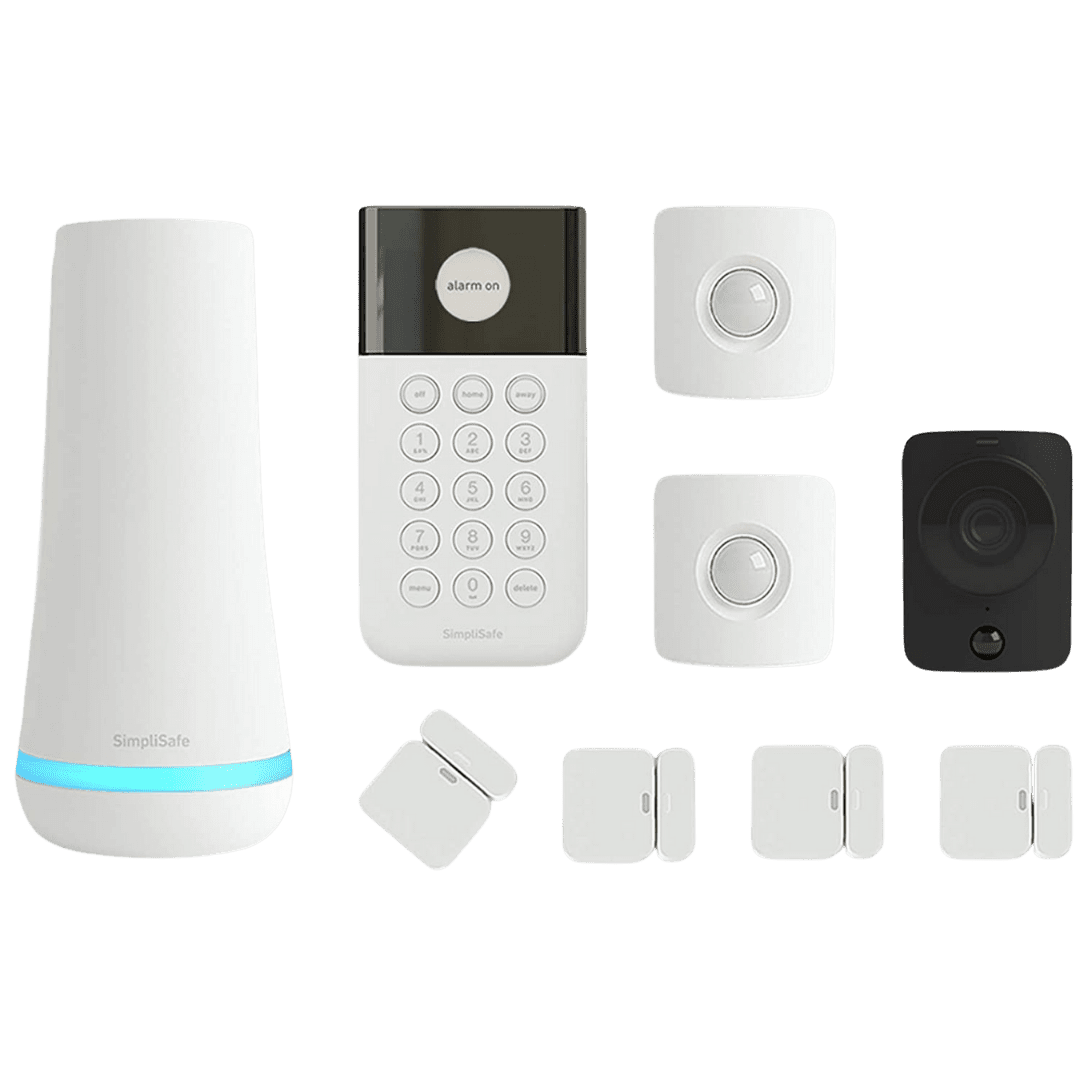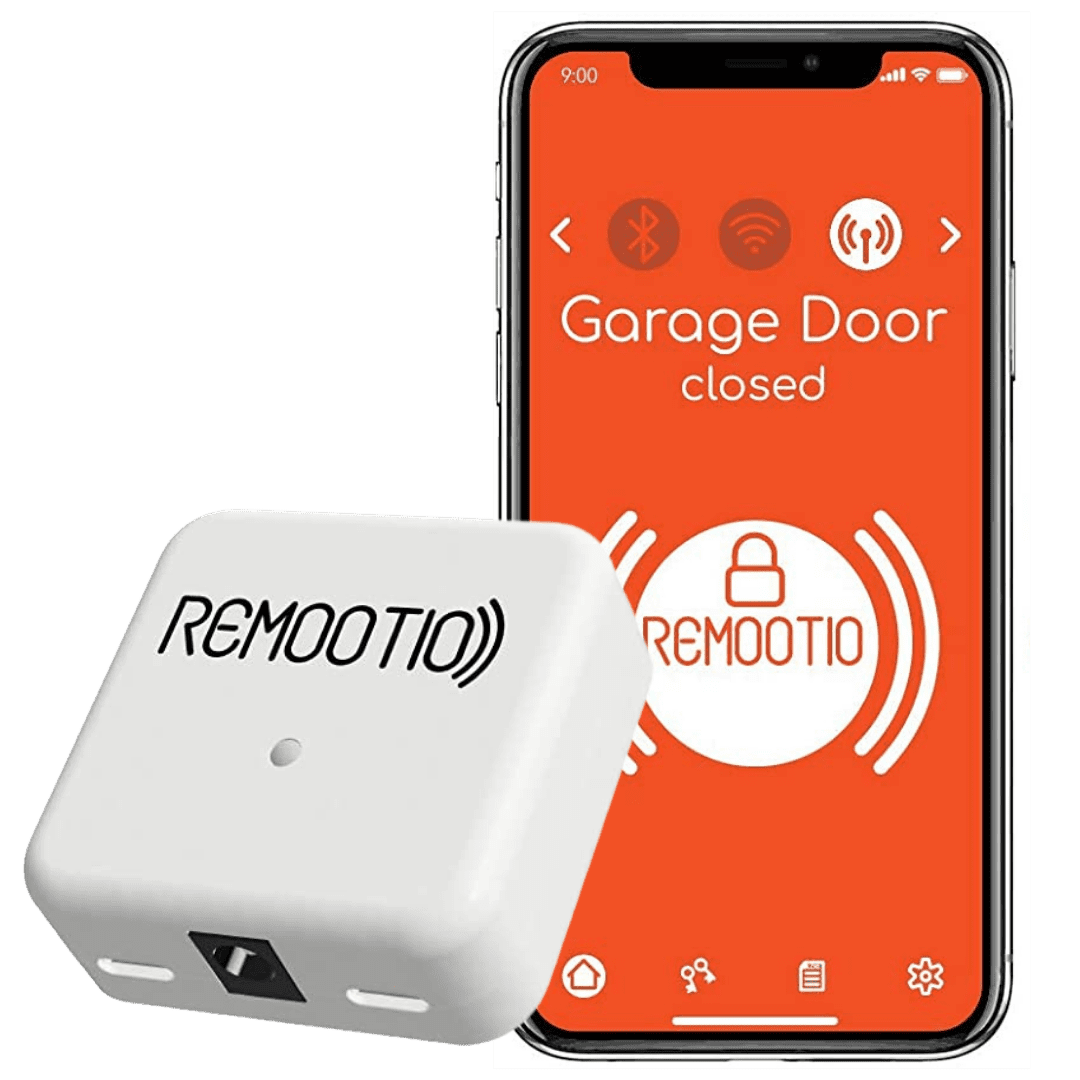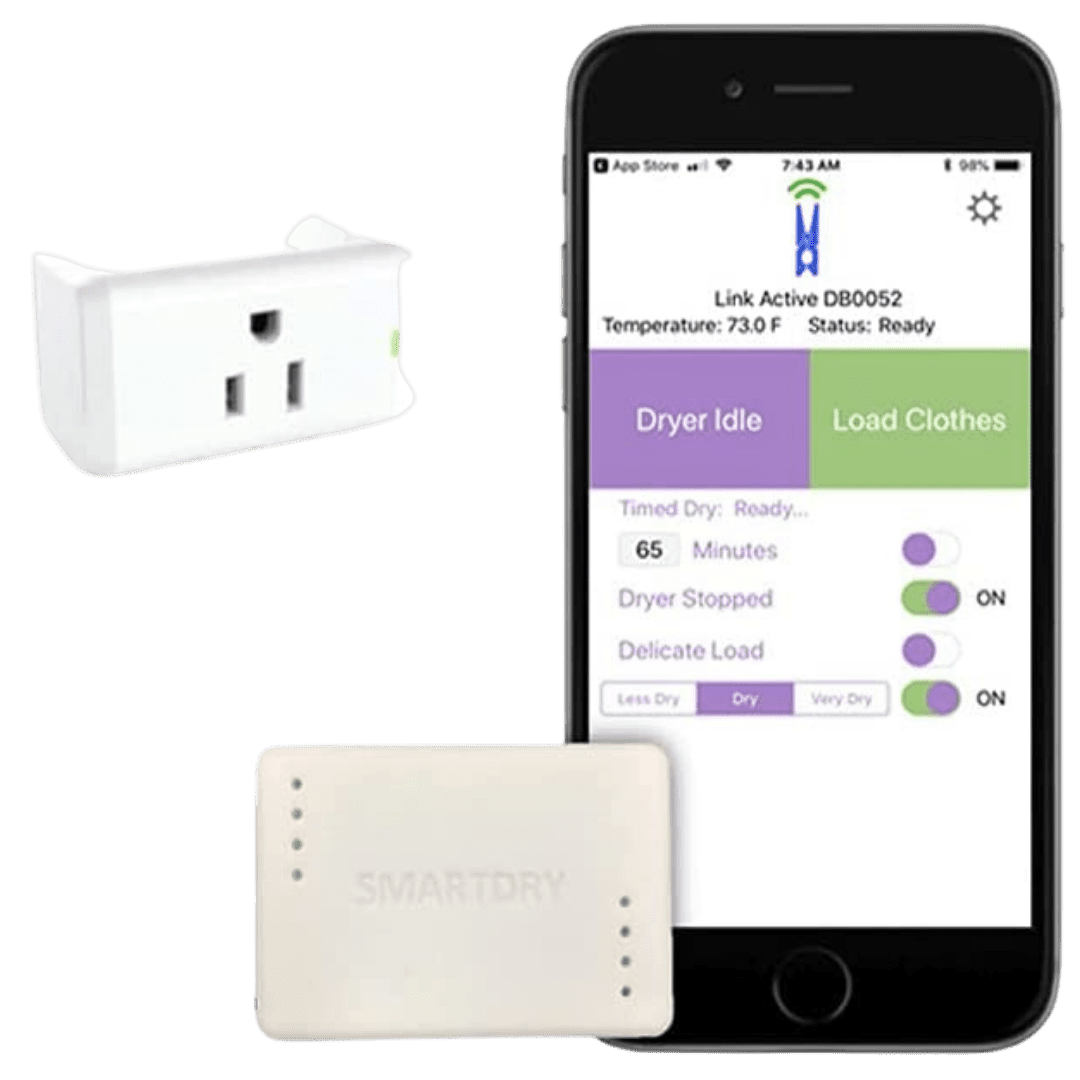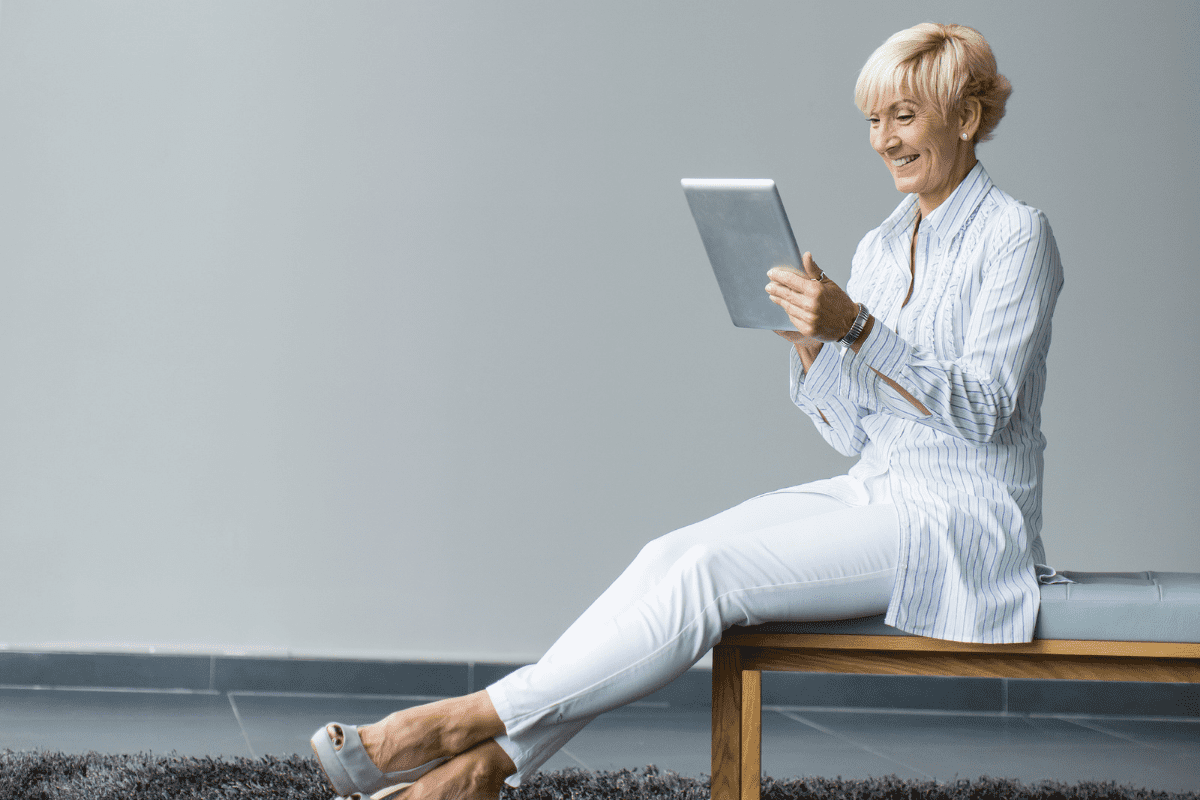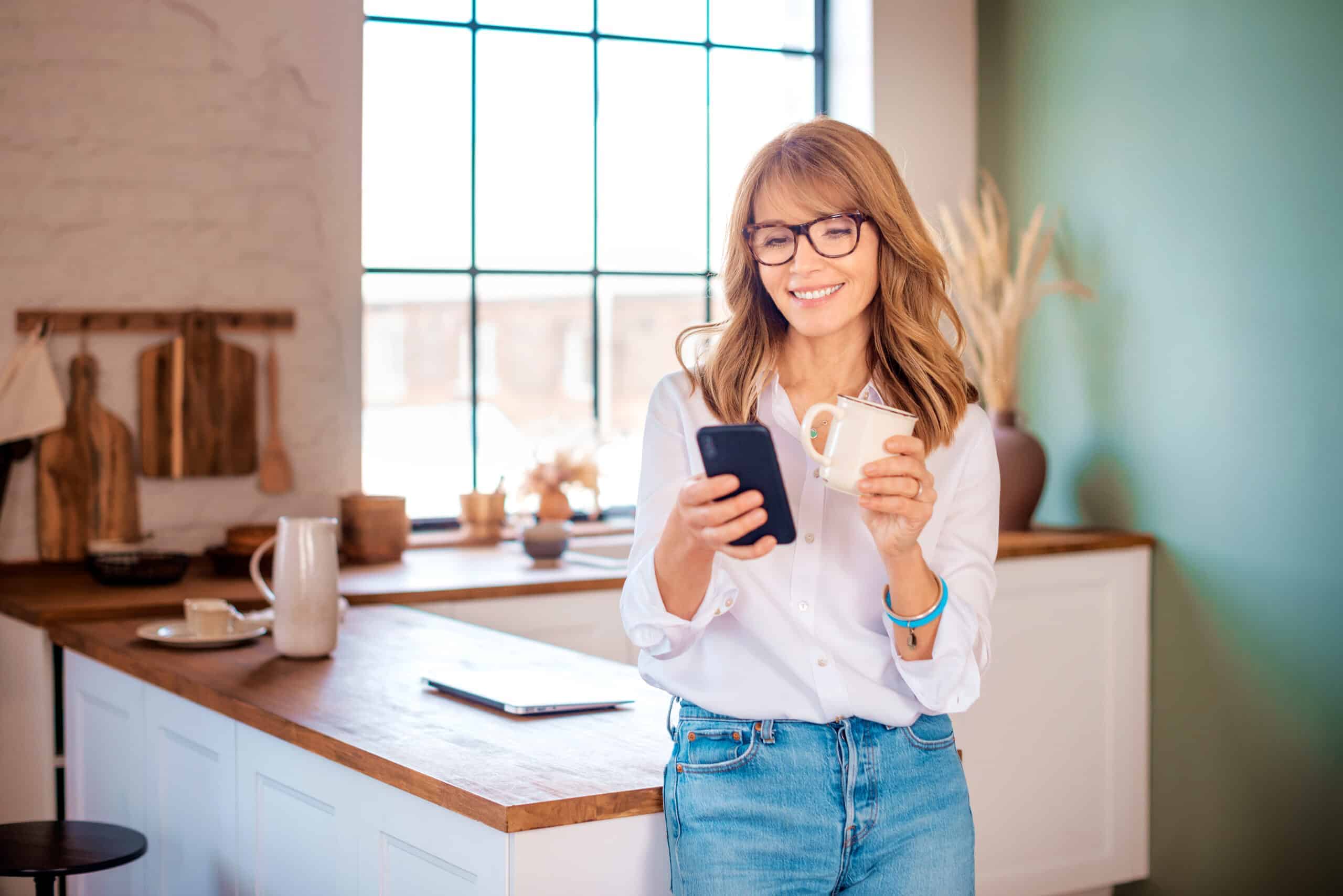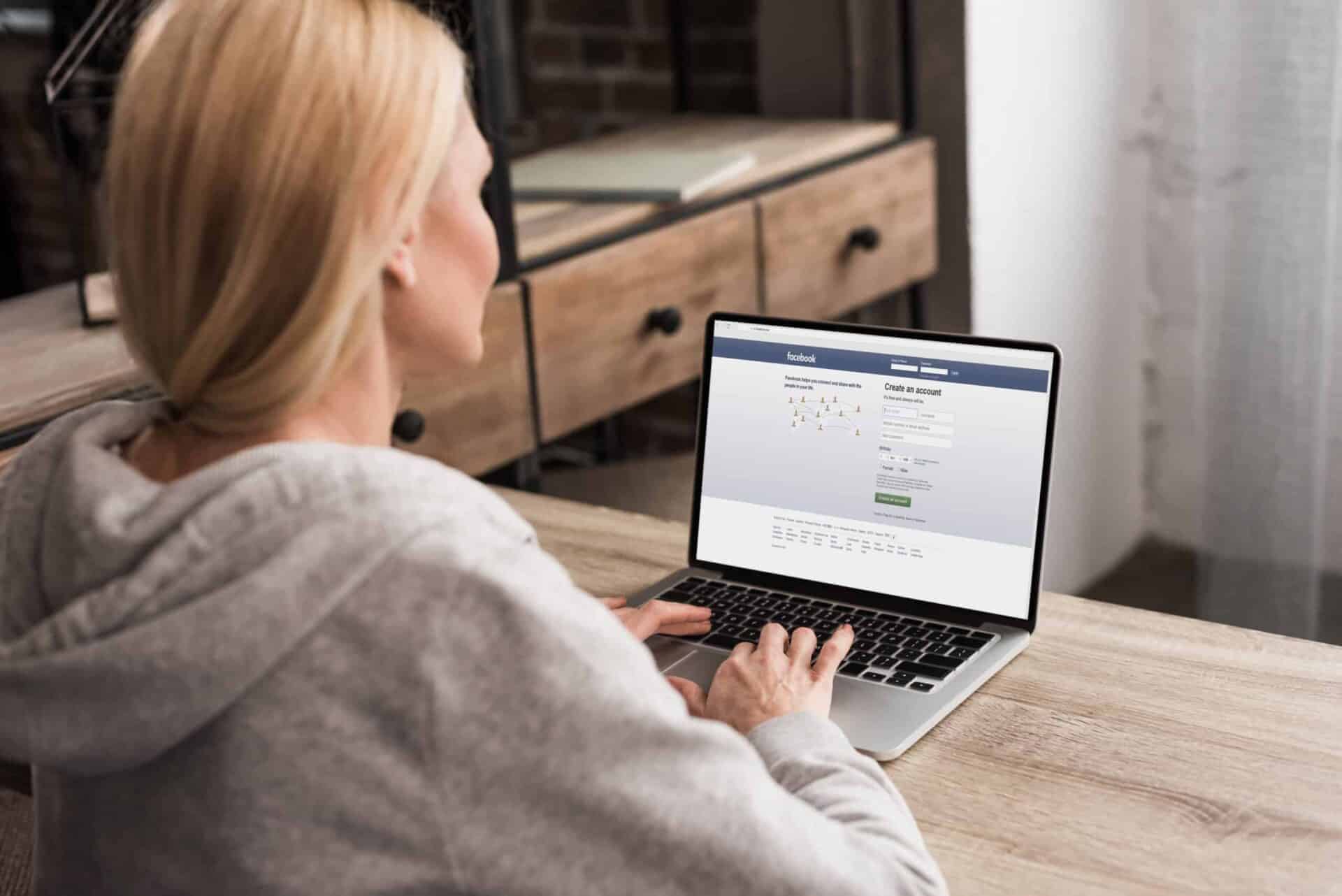30 Ways to Make Siri (or Alexa) Your New Personal Assistant

By Kathleen Flinn
It’s more than just a little slice of Star Trek action in your everyday life.
When Siri first debuted, I wasn’t that impressed. After all, Kirk and Spock were talking to the ship’s computer on “Star Trek” way back in the 1960s.
Of course, they always asked boring things, like “What’s the atmosphere on Seti Alpha 5?” What I need and want from an assistant are answers to more pressing questions, such as “Siri, what is the top-rated sushi place in town?” or “Alexa, who won Season 12 of “The Bachelor?”
More importantly, I want someone with a likable voice to nag me, the way a real-life personal assistant might. Or better yet, the voice sounds like Hugh Jackman. “Here’s your 10:30 reminder: Zoom call with accountant to discuss taxes” in a sexy Aussie accent makes even unpleasant tasks something to look forward to.
Oh, you didn’t know you could change Siri’s voice? Read on for many other salacious tips on how to get the most out of Siri and a brief history of how she ended up on your Mac.
“Siri, What is a Voice Assistant (VA)?”
For this ability to gain answers to urgent pop culture questions, thank military intelligence.
In the 1970s, voice recognition trials were started by DARPA, the hyper secretive arm of the U.S. government wherein scientists develop cutting-edge technology in the name of national security. Tech companies followed, notably IBM, but it took researchers nearly 20 years to get it to work well enough to integrate it into dictation software like Dragon.
In the early 2000s, the Bay Area non-profit, SRI International, took on voice-based commands and machine learning. Siri, a spin-off of that work, was just another option in the app store until Apple bought the company and embedded it into the iOS for iPhone and other Apple devices starting in 2011 — which in internet time is approximately 417 years ago.
Siri’s calm voice created a firestorm in the tech world.
Within a couple of years, Amazon released its first Echo smart speaker featuring Alexa. Microsoft released Cortona. Google went for the accurate, yet drab moniker, Google Assistant. They later tried to give it to an even dumber name, Google Now, but it didn’t catch on (shocker). Apple and Google later released their own smart speakers featuring their VAs to compete with Amazon.
Hey Google, what’s the difference between VAs?
All VAs are based on the same underlying AI research, but there are subtle differences.
Google Assistant focuses on returning accurate results while Siri is programmed to sound more authentic, friendly, and dare we say, human. Alexa is a bit of both. Microsoft’s Cortona is focused on productivity and the results from the Bing search engine aren’t always as accurate.
By the way, if you use Alexa at home, you can add her to your Android phone and she’ll sync up all reminders and alarms so you can take them with you.
The AI software behind VAs is designed to return increasingly individualized results over time. So, the more you ask any of them to do, the more it learns your preferences and will eventually prompt you with other tasks that match your interests.
VAs just keep getting smarter. All of them can produce web-based answers and interact with their software, like scheduling appointments or turning on your iPhone’s flashlight.
But, now they also operate stuff through smart home product integration as part of the exploding Internet of Things (IoT) revolution. Thanks to my tech geek husband, we can now control a variety of lights, Ring cameras, Nest thermostats, and Schlage locks through our Alexa device — even at our beach house 3,000 miles away.
(Pro tip: If you want to totally spook someone out, turn on a living room lamp when your house guest doesn’t expect it.)
With all this enormous computing power just a “Hey Siri” away, here are the top 30 uses and tips for making a virtual assistant into your personal assistant, from the very basic to the more advanced.
How Can I Get the Most Out of Siri?
First, get to know your device.
First, you have to understand what a virtual assistant can and cannot do. It can look stuff up online and perform multiple tasks but may need special prompting for some skills. Ask Alexa, “What can you do?”
If you’re new to the iPhone or iPad or just new to using Siri, hold down the Home button and say, “What can you do?” Siri will then provide a list of sample questions and commands. It’s also worthwhile to learn how to launch apps that you use frequently. If you need some more favorite apps, we’ve rounded up the 15 best for productivity.
Tell your VA when it makes a mistake.
Siri and her friends use artificial intelligence (AI) to continually learn. If your VA misinterprets or fails to understand something, let them know. Say, “Siri, that’s not what I wanted.” Or, on Siri swipe down on the screen to reveal your initial command and then use the “Tap to Edit” to correct the statement or question. She will provide new results and remember your input.
This includes names. If it mangles someone’s surname, say “That’s not how it’s pronounced.” They are programmed to ask you for the correct pronunciation. Once coached, they remember.
Clarify relationships.
Spend a few minutes to clarify your relationships with your VA. Then you can identify your mom and your daughter, so you can just say, “Facetime mom.”
Just for fun, I changed my husband’s name to “George Clooney” in my contacts. So when I said, “Call my husband,” Alexa would respond, “Calling George Clooney.” It’s the small things, really.
Productivity
Search for Information.
Anything that you can look up online, your VA can look up, too. “How do I make stir-fry sauce?” or “How many calories are in a glass of red wine?” or “Is George Clooney happily married?” If you have an Amazon Show, Alexa will post any recipes, news articles, and even videos right on the screen.
Set up personalized news and weather.
You can get any and all news you want in a “morning briefing” from your VA. My morning briefing includes NPR News, Reuters, KIRO-7 local Seattle news and CNET headlines, plus local weather. My sister includes news from E! Getting a quick-and-easy to digest news summary keeps me from going to news sites, which can be a major time suck.
Set reminders.
One of the best uses for a virtual assistant are reminders. When you get up in the morning, say “Siri, play my reminders for today.” It will then tell me to do things like call my mother, send a report to a client, call an editor, give my dog her heart meds, and do yoga for 15 minutes. (The latter is a daily reminder that I actually do about 20% of the time.)
I set up a reminder to set my mother flowers for Mother’s Day, her birthday, and Valentine’s Day. Alexa will also remind you to re-order staples, like toilet paper or coffee, if you tell her to.
Set alarms and timers.
This is a deeply useful function. What many people don’t know is that you can set multiple alarms and timers and name them. This is super useful in the kitchen when cooking more than one dish. “Hey Siri, set a 30-minute timer for chicken, set a 15 minute timer for Basmati rice and and a 10-minute timer for ice cream thawing on counter.”
For work, you can set an alarm to provide a deadline for a task. “Alexa, set an alarm for one hour from now.”
Get geography-based reminders.
An intriguing use or your VA is just set up location-based reminders. For instance, you can say “Remind me to take my lunch when I leave for work.” Or “Get milk, paper towels, and bourbon on the way home from work.”
For this to work you will need to input your home address, work address or any other frequent locations. Just ask your VA how to do that and it will let you know.
Add events to your calendar.
When I went to the doctor recently, they gave me an appointment card and I thought, “That’s so 1997.” I honestly don’t know how I function before I could add events to my phone. Now I can say, “Hey Google, add an appointment for Girls Happy Hour Zoom Call at 5:00 PM on July 22nd” and boom! It’s on my calendar. If you’re going to be traveling, you can also request the event in the appropriate time zone.
Search your notes and emails.
Another timesaving feature of Siri and Google Assistant is the ability to search through your email. “Find emails about that Siri story” and they’ll be retrieved on your screen.
Get The Finer Life
Our Sunday email has tips and content you will love – exclusively for our subscribers.
"*" indicates required fields
Define and spell words.
For the first 15 years of my marriage, my husband asked me to spell a word at least five times a day. Now, I have trained him to ask his VA. Ask, “How do you spell the word… “ and it will spell it out letter-by-letter. Stumble upon an unfamiliar word? When one of the jury members on “Survivor” called a finalist “feckless,” my husband instinctively asked Alexa what it meant.
Get information on businesses.
Ask Siri to find the closest Starbucks. She’ll tell you the address and how long it will take to drive there based on current traffic. Ask for an address to put into your GPS. Arguably the most useful information may be store hours.
Try asking your Android: “OK Google, what is the closest pharmacy, and how late is it open?”
Connect to a watch and earbuds.
Siri can connect to any iOS device, including the Apple watch or Airpods, Bluetooth-enabled wireless earbuds.
Google Assistant is found on Android phones and a variety of watches within the Wear OS universe made by a variety of companies and designers, from Kate Spade to Michael Kors. A great thing about having a paired watch is that it can discreetly let you know when you get calls, texts or important emails without having to look at your phone – great for in-person meetings or Zoom calls.
Do math.
I wish I was one of those people who could do math in her head, but anything beyond basic multiplication tables, and I’m lost. So I ask my VA to do math all the time. “Hey Google, what’s $65 an hour times six?” I’m waiting for the day I can ask, “Hey Siri, do my taxes.”
Find out what’s trending.
Ask your VA what’s trending and they’ll tell you the latest, most widely read news stories. It’s a quick, easy way to keep track of headlines without getting too distracted.
Search for tweets.
Connect your Twitter account and you can then ask your VA to search for tweets from specific people, ask what tweets are trending or look for the latest tweets with a specific hashtag. This can be very useful if you want to track a social media campaign, for instance.
Find your phone.
I lose my phone about 17 times a day. Now, you can ask your smart speaker to call your phone to help you find it.
Take dictation.
Dictation can be used on any Apple device with Siri installed. From the iPhone, iPad, and Mac computers, through to the HomePod and Apple Watch. Here is a visual guide with some of the most popular dictation commands to use with Siri. Ideal if you want to try text dictation on your iPhone for sending messages, emails, or making notes.
Microsoft’s Cortona can also do dictation for the same things but it’s a little clunkier to use. When using dictation, you can verbally add in punctuation. “What time is the party question mark?”
Send/request money.
You can connect Siri to Paypal to send and request money with a simple voice command. Google Assistant can also send or request money using Google Pay, if you have an account. “Siri, send $40 to Anita for babysitting.”
Out & About
Get directions.
You can have Siri give you directions via Apple CarPlay using Apple Maps while Google will tell you where to go using Google Maps. Depending on your vehicle, your VA may integrate with your car’s mapping software, too.
Call an Uber.
Google Assistant, Siri and Alexa can all be paired up with an Uber account. Ask your VA how to connect them. Then, all you have to do is say, “Call me an Uber.” The VA will ask for the number of passengers and for your destination, and then alert you when it has arrived.
Siri has a fun take on this. If you say, “Take me drunk, I’m home,” it will call you an Uber if you have a paired account. If not, it will call a local cab company. You will still have to talk to a person if it calls a cab company. Do try to sound like you’re sober enough that you won’t throw up in the taxi.
Read your text messages, and play voicemail.
Don’t text and drive! Let your VA tell you what’s in those texts instead. Siri and Google Now both use commands like “Read my latest email” or “Play my voicemail” and can read them aloud, with options to dictate a reply or ignore.
Find and make restaurant reservations.
You just get off the phone with a friend with plans to celebrate her birthday Friday night over dinner. Sushi comes to mind. Ask your VA for the top-rated sushi restaurants around, and it can tap into Yelp. “Bonito Grill” tops the list. But wait, there’s more! Ask your VA how to connect up your Open Table account. Then, you can say, “Alexa, make a reservation at Bonito Grill for 7 p.m. Friday night for two.” Voila! Girl time was never easier.
Calculate a restaurant bill.
Yes, you could just use the calculator app on your phone but who wants to look that stingy? Instead, ask Siri to do a couple of quick calculations. “Multiply 164 by 20%” then tell her to add those numbers together, then divide by the number in your party.
Translate.
In the past, if you wanted to get something across in a language you don’t speak, then you talked slower and louder. Not that this was effective, but it seemed pretty universal.
Now you can ask your VA how to say something in French, such as “Do you have this shoe in a size 37?” and it will automatically translate it. Be warned, this isn’t exactly perfected. Once I asked Google how, “Where do I find a good tapas bar” in Barcelona and the Spanish translation apparently asked, “Where do I find an excellent strip joint in this town?”
Turn flashlight on/off.
If you’re in a position to need your flashlight, you probably don’t want to be monkeying around with your phone figuring out how to turn it on. Both Siri and Google Assistant can do this service for you so you can concentrate on figuring out where you are in the dark.

Entertainment
Play music.
Connect your iPhone with Airpods to play your favorite Apple Music playlist or podcasts. I set up different playlists for various tasks: classical for background music when I’m writing and happy pop music for cleaning the kitchen. I queue up podcasts for listening to while folding laundry or other domestic chores.
Find your zen.
Ask your VA to play calming music, white noise for sleeping or download a third-party app like Calm or Zen to lead you through meditations and exercises to reduce stress or anxiety.
Lighten your mood.
All of them will tell you a terrible, groan-worthy joke. “Why did the chicken cross the seance? To get to the other side.” Get it? Ask Siri or Google the meaning of life. Or, ask for a trivia challenge. You can even play a round of “Jeopardy.”
Use Siri to send WhatsApp messages.
Starting with ios14, Siri can be linked to WhatsApp for hands-free messaging. Be sure you have the latest version of the WhatsApp installed, then ask Siri how to sync them. (Hint: You’ll find it in her settings.) Then you can say, “Send a message to so-and-so with WhatsApp” — right after you ask, “Siri, what is WhatsApp?”
Recognize songs.
Heard some great music but don’t recognize the artist? Ask your VA. “Siri, who is this?” Or, “Hey Google, what’s the name of this song?”
Domestic Matters
Connect your house.
My husband knows I hate to vacuum. So imagine my joy when he paired our Roomba with Alexa. Now I can just say, “Alexa, have Roomba vacuum the floor” while I sit on the sofa with a glass of wine. Maybe the robots will rise up against humanity, but if I don’t have to clean my floors, it’ll be worth it.
Alexa, Siri, and Google Assistant can be linked up with smart home devices using third-party apps. Siri can be connected to a Homepod via Bluetooth or set up Google’s Home Assistant to mimic Amazon’s functionality.
All of them can be paired up to manage lights, cameras, security systems, window blinds, garage door openers, smart TVs and even refrigerators and dryers. You can learn more here. Some cars now ship with Alexa.
Feed your cat.
There are now a couple of “smart feeders” on the market that with a third-party app to let you feed your dog or cat when you’re away. Schedule feedings (dry food only) and dispense just the right amount. Top brands in this category are PetSafe and PetKit.
As you can see, if you take some time to train your VA, it will reward you by keeping you on task and perhaps even helping you fall asleep. Someday one will even bring me a latte.
The above content may contain affiliate links. Finer Things earns from qualifying purchases. When you click and shop, we receive a small commission to support our writers.
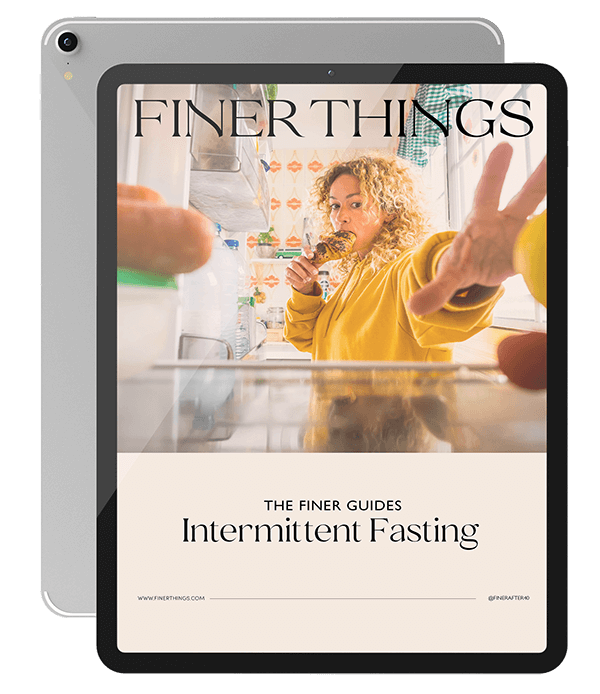
Want a Free Guide?
You will receive our free 19-page guide and access to our exclusive content, private invitations, and tips you’ll love.
"*" indicates required fields